The bond & ring drawing tools are outlined in blue in the figure.
- To draw a bond click on the single, double or triple bond tool and then click anywhere in the drawing area. To add another bond click on one end of an existing bond.
- Bonds will be drawn at conventional angles by default, but if you click on an atom and drag, you can draw the new bond at any angle.
- Stereochemistry can be shown by using the "wedged" tool. Click again on a "wedged" bond to convert it into a "dashed" bond.
- Convert any type of bond (single, double, wedged, etc.) into any other by selecting the desired tool and clicking on an existing bond.
- The chain drawing tool easily creates a chain by clicking in the drawing area, or on an existing atom, and dragging the mouse to draw a chain of the desired length.
- Test yourself by trying Exercise 1 below.
- Ring systems can be drawn in a similar way by selecting the relevant tool and then clicking in the drawing area, or on one end of an existing bond.
- Selecting a ring tool and then clicking an existing bond will create a "fused" ring system.
- Test yourself by trying Exercise 2 below.
The element and functional group addition tools are outlined in green in the screenshot.
- Carbon-carbon bonds are created by default. To add other elements, click on the relevant tool and then click on one or more existing atoms. the keyboard shortcuts listed on the right provide an easier way to add elements other than carbon.
- A number of common functional groups can be added using the functional groups tool. Experiment with this tool to see how it works (an issue with JSME means that it only works properly if Firefox is used).
- Test yourself by trying Exercises 3 and 4 below.
The editing tools are outlined in red in the screenshot below. They are self-explanatory.
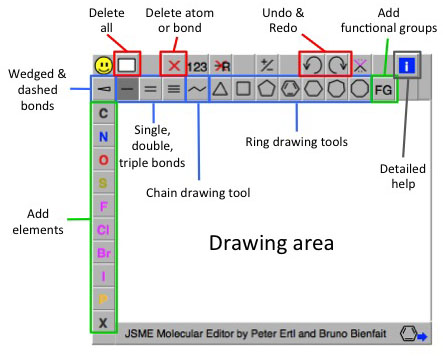
Keyboard shortcuts are very convenient alternatives to selecting the corresponding tools with the mouse.
- Atoms: Position the cursor over an atom and type C, N, O, P, S, F, L (for Cl), B (for Br), I, H, or R.
- Rings: Type 3…8 for 3 to 8 membered rings, or 1 for phenyl, and draw the ring in the usual way.
